The Machine:
In order to be able to have enough performance to run the simulation in real time at full HD video resolution, my PC is equipped as follows:
OS and CPU:
OS Name Microsoft® Windows Vista™ Ultimate
Version 6.0.6002 Service Pack 2 Build 6002
System Type x64-based PC
Processor Intel(R) Core(TM) i7 CPU 920 @ 2.67GHz, 2668 Mhz, 4 Core(s), 8 Logical Processor(s)
Installed Physical Memory (RAM) 6.00 GB
Graphics Card:
Graphics Card Manufacturer Built by ATI
Graphics Chipset ATI Radeon HD 4800 Series
Device ID 9460
Graphics Bus Capability PCI Express 2.0
Maximum Bus Setting PCI Express 2.0 x16
Memory Size 1024 MB
Memory Type GDDR5
Core Clock in MHz 850 MHz
Memory Clock in MHz 975 MHz
Total Memory Bandwidth in GByte/s 124.8 GByte/s
Monitor:
HP w2408
The FSX Setup:
Flight Simulator FSX Gold Deluxe is installed plus two of my favorite add ons:
1. MegaScenery Hawaii Oahu
2. Ultimate Traffic 2 (Demo) - Now Released!!
In this scene, we see Honolulu International from the air in full High Definition (1920x1080 pixels) , notice the airport 3D features such as the buildings are on top of the MegaScenery 2D image of the area. You can see the aircraft lights lighting up the tarmac as they taxi or sit at the gate.
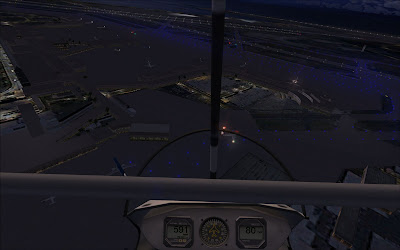
The FSX scenery library settings are first setup as follows:
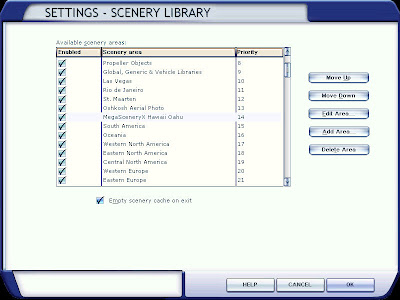
Note that in the Scenery Library settings that the MegaSceneryX Hawaii Oahu is in position 14 above "South America" as it is part of the base scenery for FSX Gold Deluxe. Some of the scenery files are left above MegaScenery as they have unique components and only cover those areas needed for Las Vegas, etc. Note that you can turn on and off different scenery areas by unclicking the Enabled check mark to the left of the Scenery Area.
After setting up the scenery in the correct priority, the FSX settings must then be setup to display the best picture your hardware can produce, some of the settings are more fine grained than others. As an example you can select whether you want to have light bloom occur when a landing light is pointed at you.
1. Display
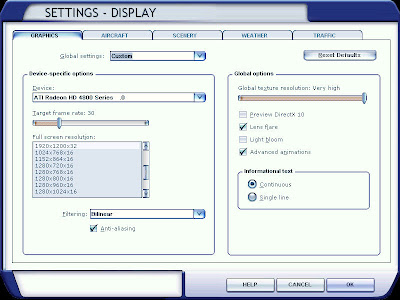
2. Aircraft
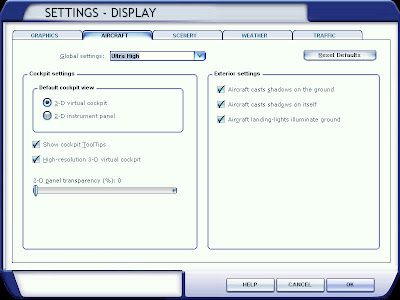
3. Scenery
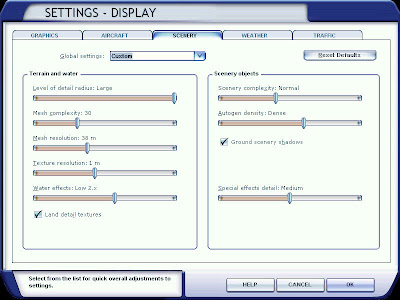
4. Weather
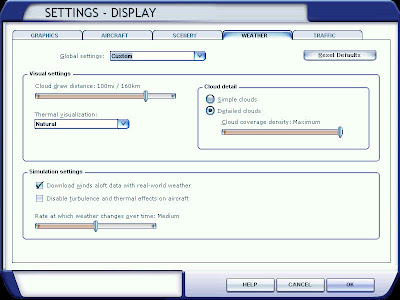
5. Traffic
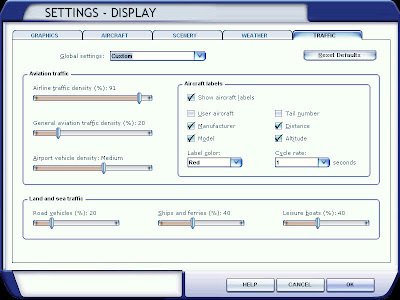
Results:
Flying FSX with the addition of these add-ons provides a more accurate and realistic view of the world, adding traffic in the skies and on the ground.
And now a couple of pictures you might like:
First, a picture with some traffic over Honolulu
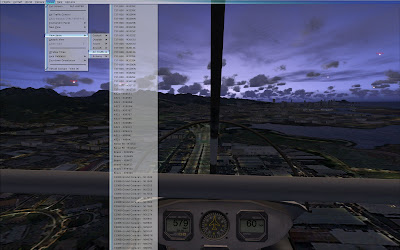
Second a view of Waikiki:

And finally a slightly larger aircraft to take you home:

Posted by: Erik Whitehead